Body
Recalling Emails from Outlook for Office 365
Assuming we sent an email that we want to take back, here are the steps to follow in Outlook 365:
(This feature is not available in Outlook for Mac 2011/2016, nor Outlook Web)
Step One: Go to your Sent Items folder.
Step Two: Open the message that you want to recall. Double-click to open the message.
Step Three: Under the Message tab, choose Actions > Recall This Message.
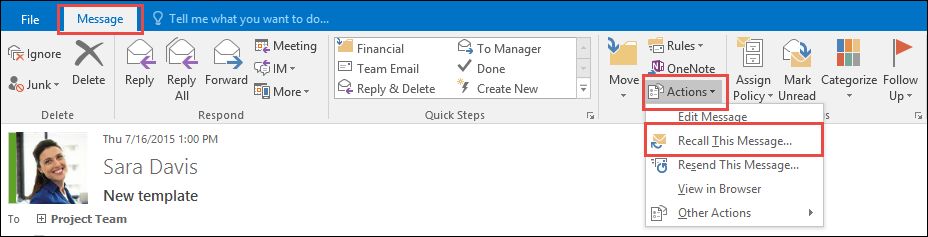
NOTE: If you don’t see the Recall This Message command, you probably don’t have an Exchange account or the feature isn’t available within your organization.
Step Four: Click Delete unread copies of this message or Delete unread copies and replace with a new message, and then click OK.
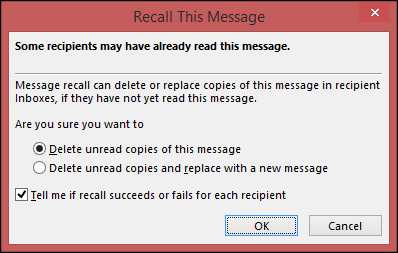
If you’re sending a replacement message, compose the message, and then click Send.
We credit this information to Microsoft Support.
For further information, please follow this link: Microsoft Office Support