This article applies To: Office 365. Mac users will want to use the OWA directions.
When you accidentally delete an item from your Outlook mailbox, you can often recover it. The first place to look is the Deleted Items folder. If you can't find it there, the next place to look is the Recoverable Items folder, which you can access by using the Recover Deleted Items tool.
Recover an item that's still in your Deleted Items folder
Step One: In Outlook, go to your email folder list, and then click Deleted Items.
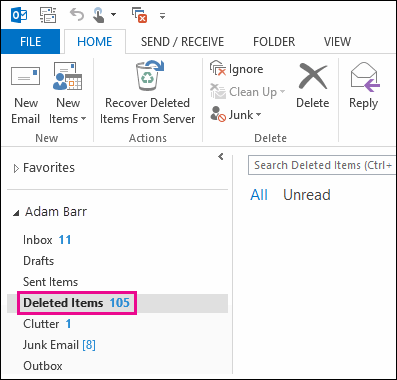
Step Two: When you find the message, right-click it, and then click Move > Other Folder.

Step Three: To move the message to your inbox, click Inbox, and then click OK.
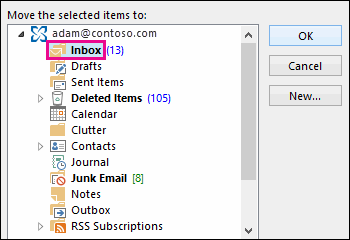
Step Four: To recover other types of items, do one of the following:
To recover a calendar item, right-click it, and then click Move > Other Folder > Calendar.
To recover a contact, right-click it, and then click Move > Other Folder > Contacts.
To recover a task, right-click it, and then click Move > Other Folder > Tasks.
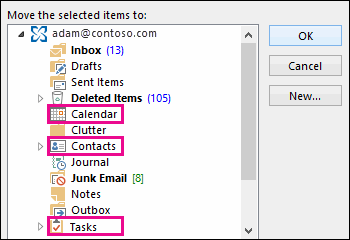
Where do recovered items go?
When you recover items from the Recoverable Items folder, they are moved to the Deleted Items folder. So after you recover an item, you can find it in your Deleted Items folder and then move it to another folder. If you recover a calendar appointment, contact, or task, it's also moved to the Deleted Items folder. From there, you can move it back to your calendar, contact list, or tasks. To find recovered items, just search for them in the Deleted Items folder.