Body
Use a contact group (formerly called a “distribution list”) to send an email to multiple people—a project team, a committee, or even just a group of friends—without having to add each name each time you want to write them.
To create contact group:
Step One: On the Navigation bar, click People.
- For Outlook O365:

Step Two: Under My Contacts, pick where you want to add the contact group. For this example, click Contacts.
Step Three: Click Home > New Contact Group.
Step Four: On the Contact Group tab, in the Name box, type a name for the group.
Step Five: Click Add Members, and then add people from your address book or contacts list.
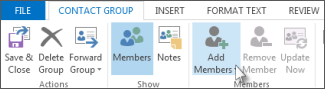
NOTE : To add someone who is not in your address book or contacts, create or add a person as a contact.
Step Six: Click Save and Close.
Credit to https://support.office.com/en-us/article/Create-a-contact-group-or-distribution-list-in-Outlook-88ff6c60-0a1d-4b54-8c9d-9e1a71bc3023