Note: If your game console is not on this list; or you need further assistance on the registration process please use the following link:
CWU Game Consoles Help Page.
Device options:
Finding the Xbox Series X/S and Xbox One MAC Address:
Step One: Press the Xbox button on your controller to open the Guide.
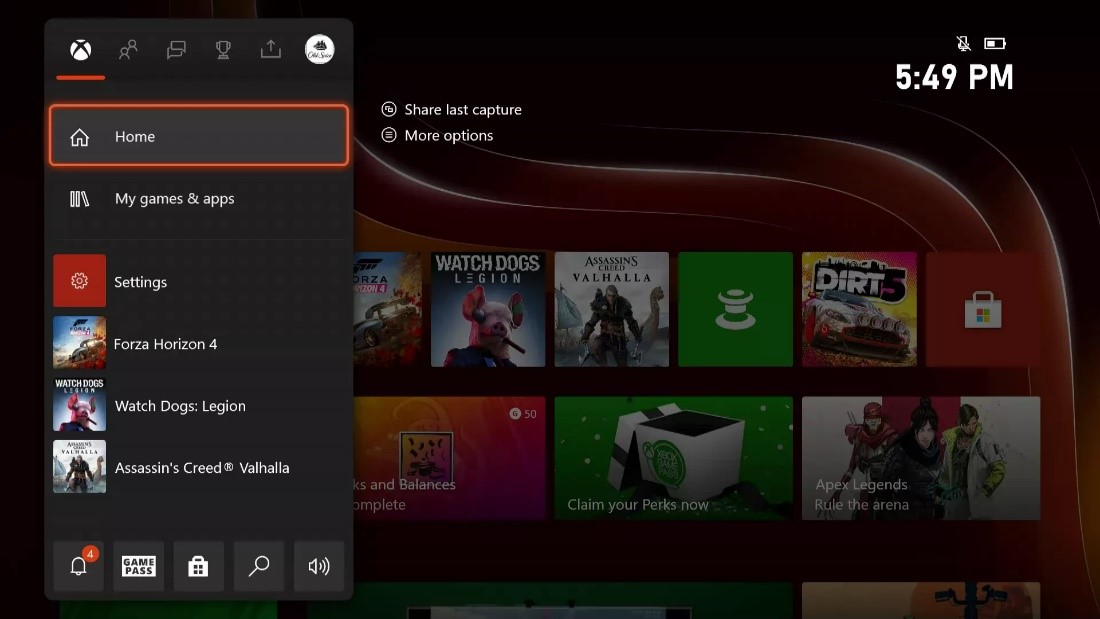
Step Two: Navigate to Profile & system then Settings.
Step Three: Navigate to General then Network settings.
Step Four: Select Advanced settings.
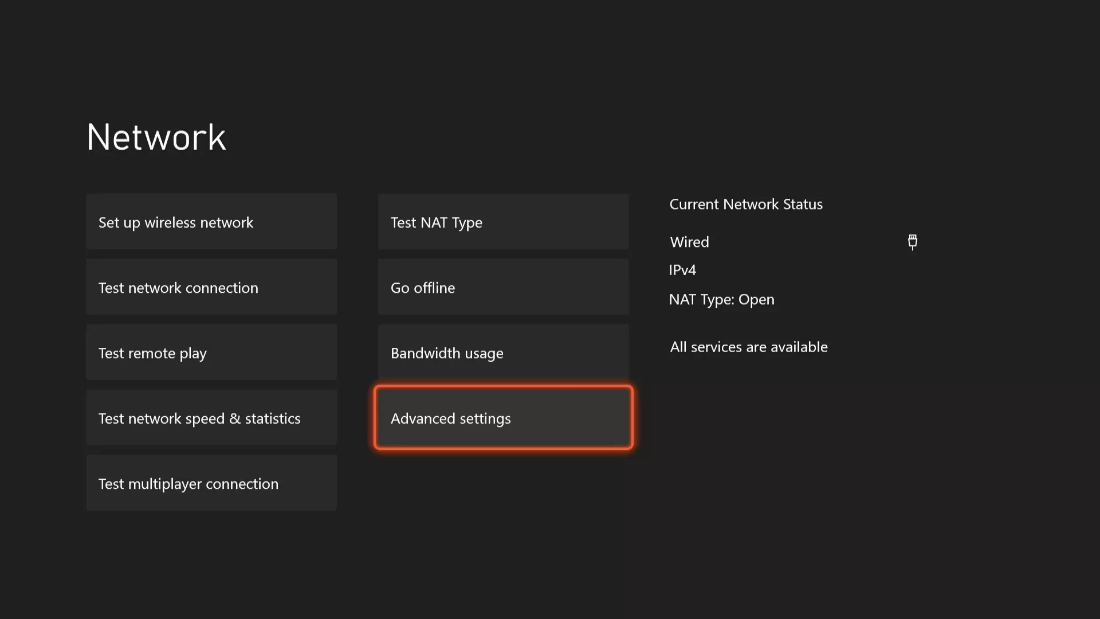
Step Five: On the right side of the screen you can find the Wireless MAC address.
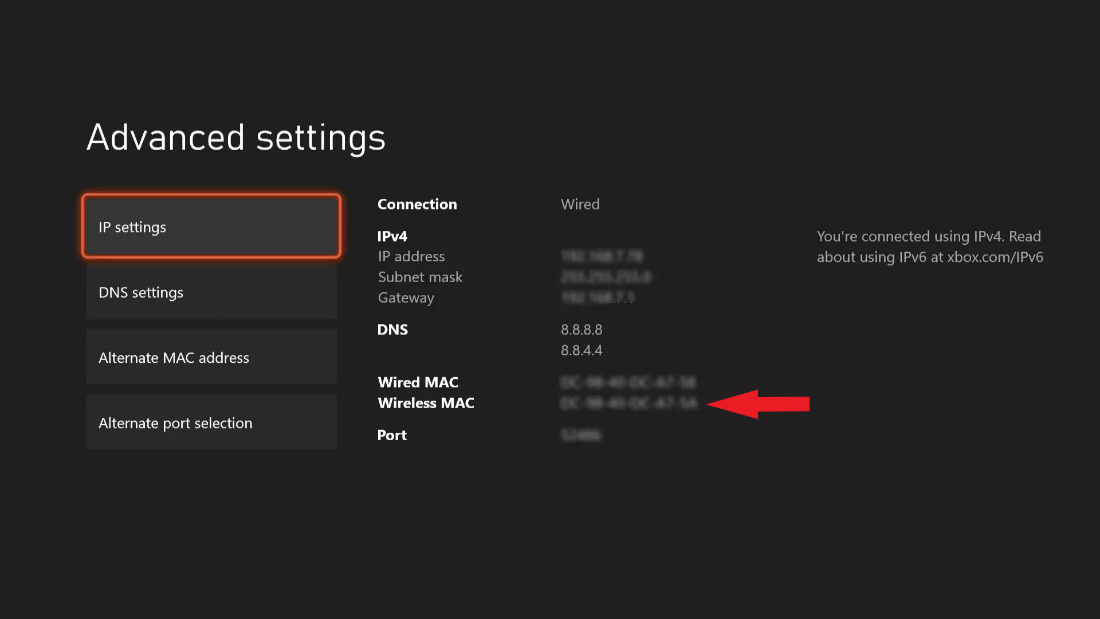
Finding the Nintendo Switch MAC Address:
Step One: Select System Settings from the HOME menu.
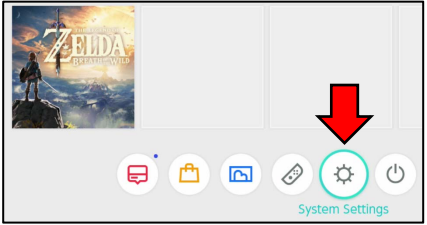
Step Two: Scroll down through the menu and select Internet.
Step Three: Under Internet Settings and Connection Status there is a small subheading that says System MAC Address followed by the MAC address of the device.
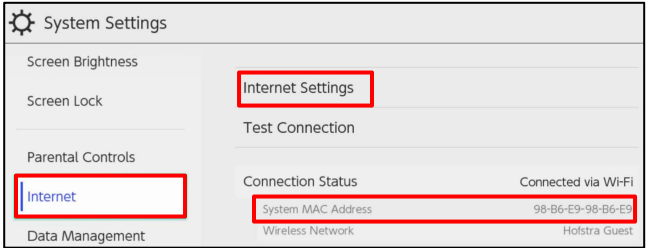
Finding the PlayStation 5 MAC Address
Step One From the home screen, select the gear icon (settings) in the upper right near your profile icon.
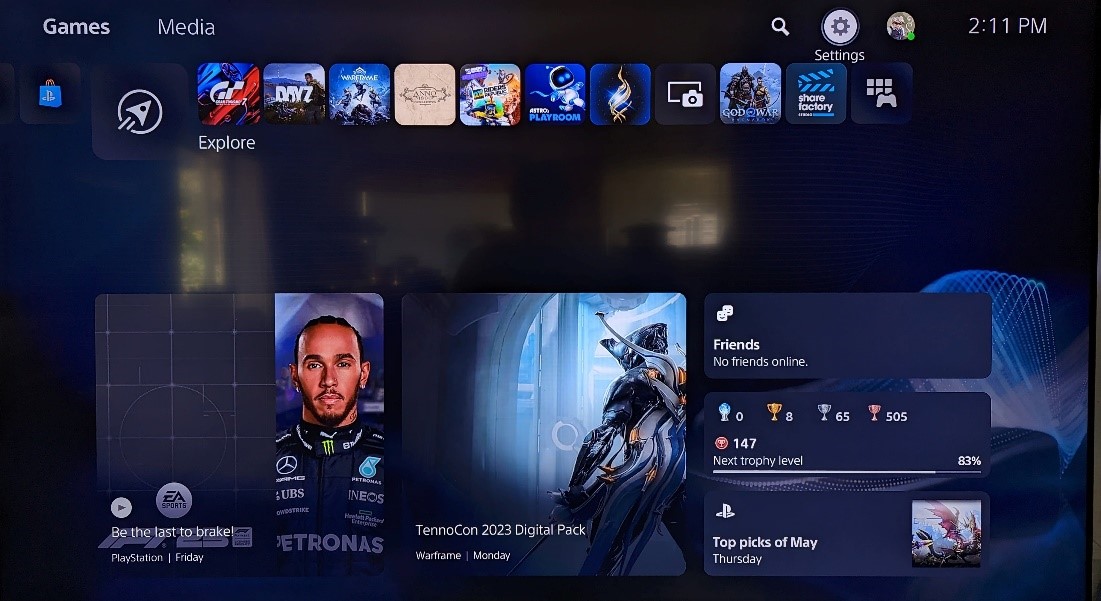
Step Two: Select System.
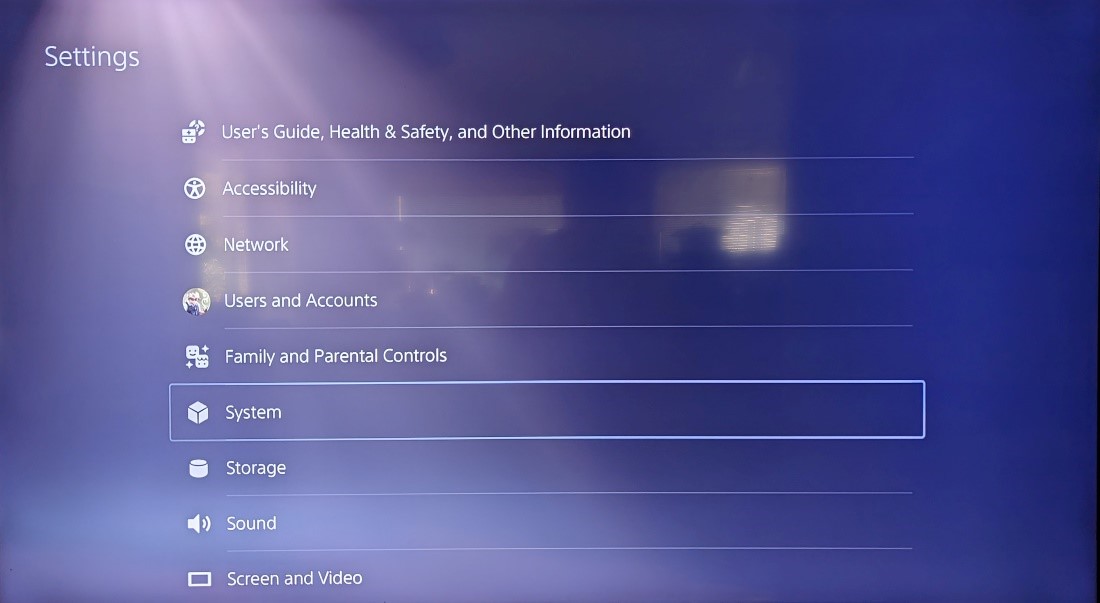
Step Three: Select Console Information.
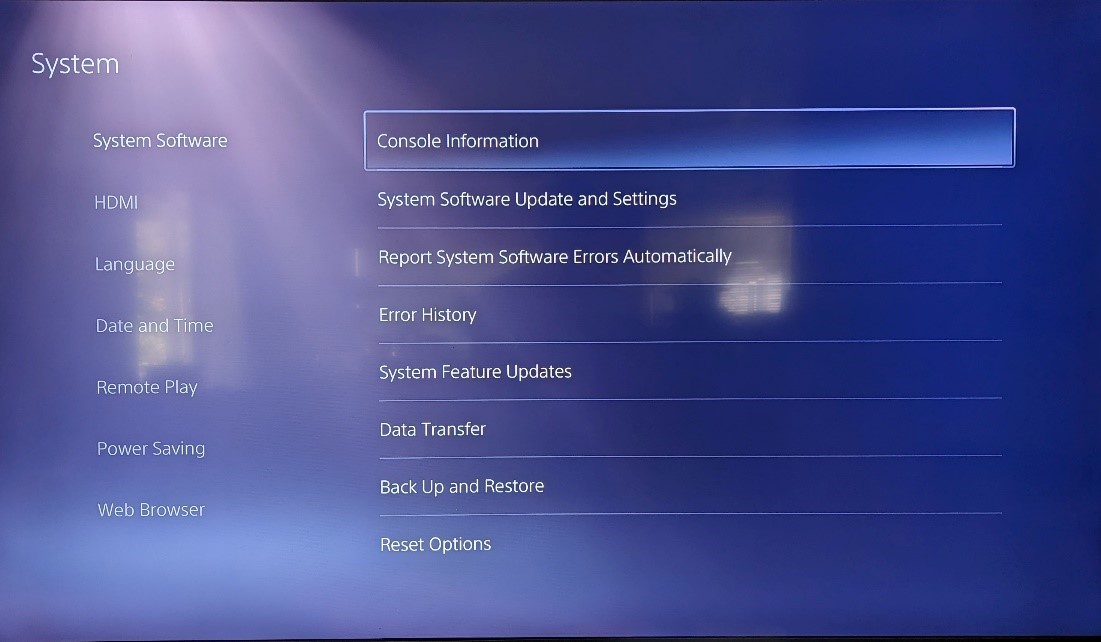
Step Four: Note the MAC address (Wi-Fi) or MAC address (LAN cable) displayed near the bottom of the list.
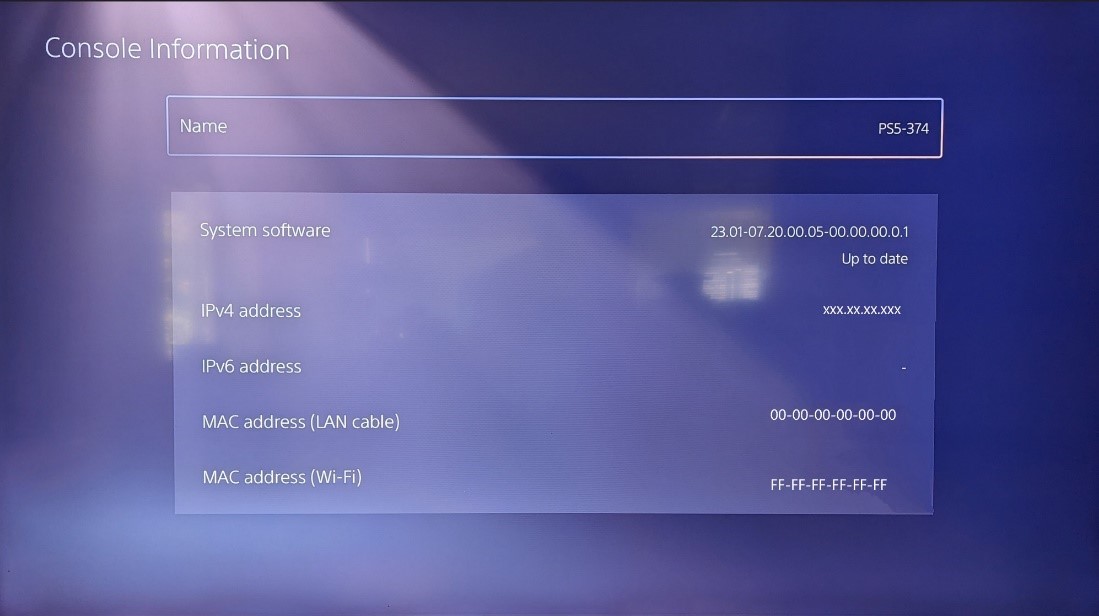
Step Five: Login to the ResNet Registration page (Note: This page is only available when you are in your residence hall while
Finding the PlayStation 4 MAC Address:
Step One: On the PS4 home page go to Settings.

Step Two: Scroll down to System.

Step Three: Scroll down to System Information.

Step Four: At the bottom you will find the MAC Address (LAN Cable) and MAC Address (Wi-Fi) which you will need to write down.

Finding the PlayStation 3 MAC Address:
Step One: On the main menu select Settings (looks like a toolbox).
Step Two: Select System,
Step Three: Select System Information. The MAC Address will be listed here.
Note: If your game console is not on this list; or you need further assistance on the registration process please use the following link:
CWU Game Consoles Help Page.
For any further help, contact our IT Service Desk at (509)-963-2001 and we will assist you.
Back to Top