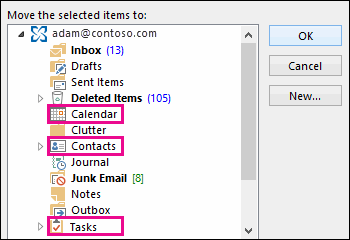Recover an item that's still in your Deleted Items folder
Step One: In Outlook, go to your email folder list, and then click Deleted Items.
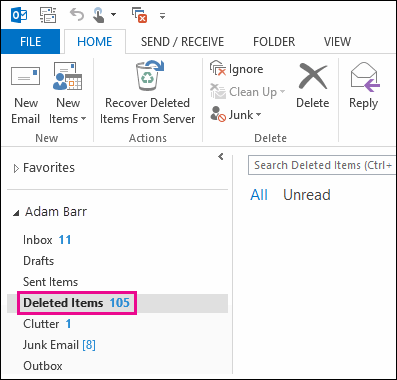
Step Two: When you find the message, right-click it, and then click Move > Other Folder.

Step Three: To move the message to your inbox, click Inbox, and then click OK.
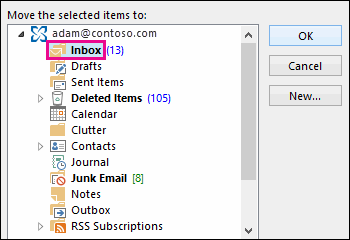
Step Four: To recover other types of items, do one of the following:
To recover a calendar item, right-click it, and then click Move > Other Folder > Calendar.
To recover a contact, right-click it, and then click Move > Other Folder > Contacts.
To recover a task, right-click it, and then click Move > Other Folder > Tasks.